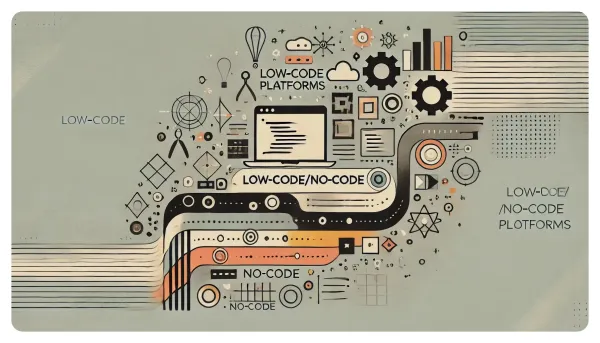The Psychology of Great User Interfaces: UX Design for Developers
Picture this: You're trying to book a flight on a new airline's website. After 15 frustrating minutes of navigating confusing menus, unclear error messages, and a checkout process that feels like solving a Rubik's cube, you give up and book with your usual airline instead. Sound familiar?
This scenario highlights the critical importance of user experience (UX) design in software development. As developers, we often focus on functionality and performance, but the user interface (UI) can make or break an application's success. Understanding the psychology behind great UX design isn't just for designers - it's a crucial skill for any developer who wants to create truly user-friendly applications.
In this post, we'll explore key UX principles every developer should know, and show how small UI changes can significantly impact user experience. We'll cover the intersection of psychology and UX design, dive into specific design principles, and provide practical examples you can apply to your next project.
Where Psychology Meets UX Design
At its core, UX design is about understanding how users think, feel, and behave when interacting with digital interfaces. By tapping into principles of cognitive psychology, we can create UIs that feel intuitive and effortless to use.
One key concept is cognitive load theory, which suggests that our working memory has limited capacity. When a UI is cluttered or complex, it increases cognitive load, making it harder for users to process information and complete tasks. This is why simplicity and clarity are cornerstones of good UX design.
Another important psychological concept is mental models - the internal representations users have about how a system works. When a UI aligns with users' existing mental models (e.g., a shopping cart icon for an e-commerce site), it becomes more intuitive and easier to use.
Essential UX Principles for Developers
Let's explore some key UX principles that can dramatically improve your UI designs:
- Consistency and standards: Use familiar patterns and layouts across your application. This reduces the learning curve for users and makes your interface feel more intuitive.
- Visibility of system status: Always keep users informed about what's happening. This could be progress bars for long operations, clear error messages, or visual feedback for user actions.
- User control and freedom: Provide clear ways for users to undo actions or exit unwanted states. A simple "back" button can go a long way in making users feel in control.
- Error prevention and recovery: Design your UI to prevent errors where possible (e.g., disabling submit buttons until forms are valid), and provide clear, constructive error messages when they do occur.
- Recognition rather than recall: Make options visible and easily accessible, rather than requiring users to remember information from one part of the interface to another.
- Flexibility and efficiency of use: Cater to both novice and expert users. For example, provide both menu options and keyboard shortcuts for common actions.
- Aesthetic and minimalist design: Keep your interface clean and uncluttered. Every extra element on the screen adds to the user's cognitive load.
The Power of Color in UI Design
Color isn't just about aesthetics - it plays a crucial role in user emotions and behaviors. Here are some guidelines for effective color use in UX design:
- Use color to guide attention and create visual hierarchy
- Stick to a consistent color palette throughout your application
- Consider color psychology (e.g., blue for trust, green for growth)
- Ensure sufficient contrast for readability and accessibility
- Use color to provide feedback (e.g., red for errors, green for success)
Remember to always consider color blindness and other visual impairments when choosing your color scheme. Tools like WebAIM's Color Contrast Checker can help ensure your colors meet accessibility standards.
Typography: The Unsung Hero of UX
Typography plays a crucial role in readability and overall user experience. Here are some tips for effective typography in UI design:
- Choose readable fonts (e.g., sans-serif for digital interfaces)
- Use a consistent type hierarchy (e.g., larger, bolder fonts for headings)
- Ensure adequate line spacing (1.5 times the font size is a good rule of thumb)
- Limit line length to 50-75 characters for optimal readability
- Use contrasting fonts for headings and body text to create visual interest
Creating Clear Visual Hierarchies
Visual hierarchy guides users through your interface, helping them understand what's most important and how different elements relate to each other. Some techniques to create effective visual hierarchies include:
- Size: Larger elements draw more attention
- Color: Brighter or contrasting colors stand out
- Positioning: Elements at the top or center of the page get more attention
- White space: Using space effectively can highlight important elements
Consider the F-pattern (for text-heavy pages) or Z-pattern (for more visual layouts) when designing web interfaces. These patterns align with how users typically scan web pages.
Microinteractions: Small Details, Big Impact
Microinteractions are subtle animations or feedback that occur during a single use-case, like the "swoosh" sound when sending an email. They can significantly enhance the user experience by providing feedback, guiding actions, and adding a touch of delight. Some examples include:
- Button hover effects
- Form field focus states
- Loading animations
- Success/error message animations
When implementing microinteractions, remember that less is often more. Subtle, purposeful animations enhance UX, while excessive or flashy ones can be distracting.
Before and After: UX Principles in Action
Let's look at a couple of examples where applying UX principles can dramatically improve a UI:
Example 1: Sign-up Form
Before:
<form>
<input type="text" name="name">
<input type="email" name="email">
<input type="password" name="password">
<button type="submit">Submit</button>
</form>
After:
<form>
<label for="name">Name</label>
<input type="text" id="name" name="name" required>
<label for="email">Email</label>
<input type="email" id="email" name="email" required>
<label for="password">Password</label>
<input type="password" id="password" name="password" required minlength="8">
<button type="submit" disabled>Create Account</button>
</form>
form {
display: flex;
flex-direction: column;
gap: 1rem;
}
input:invalid {
border-color: red;
}
button:disabled {
opacity: 0.5;
cursor: not-allowed;
}
const form = document.querySelector('form');
const submitButton = form.querySelector('button[type="submit"]');
form.addEventListener('input', () => {
submitButton.disabled = !form.checkValidity();
});
form.addEventListener('submit', (e) => {
e.preventDefault();
// Handle form submission
});
In the "after" version, we've applied several UX principles:
- Added labels for better accessibility and clarity
- Used the
requiredattribute to prevent errors - Added a minimum length for the password
- Disabled the submit button until the form is valid
- Provided visual feedback for invalid fields
These changes reduce cognitive load, prevent errors, and provide clear feedback to the user.
Example 2: Navigation Menu
Before:
<nav>
<a href="#home">Home</a>
<a href="#products">Products</a>
<a href="#about">About</a>
<a href="#contact">Contact</a>
</nav>
After:
<nav>
<a href="#home" class="active">
<svg><!-- Home icon --></svg>
<span>Home</span>
</a>
<a href="#products">
<svg><!-- Products icon --></svg>
<span>Products</span>
</a>
<a href="#about">
<svg><!-- About icon --></svg>
<span>About</span>
</a>
<a href="#contact">
<svg><!-- Contact icon --></svg>
<span>Contact</span>
</a>
</nav>
nav {
display: flex;
justify-content: space-around;
padding: 1rem;
background-color: #f0f0f0;
}
nav a {
display: flex;
flex-direction: column;
align-items: center;
color: #333;
text-decoration: none;
transition: color 0.3s ease;
}
nav a:hover,
nav a.active {
color: #007bff;
}
nav svg {
width: 24px;
height: 24px;
margin-bottom: 0.5rem;
}
In the "after" version, we've improved the navigation by:
- Adding icons for better visual recognition
- Using color to indicate the active page
- Implementing hover effects for better feedback
- Organizing items with flexbox for consistent spacing
These changes improve the visual hierarchy, make the navigation more intuitive, and provide better feedback to users.
The Importance of User Testing
While applying UX principles is crucial, nothing beats actual user feedback. User testing doesn't have to be complex or expensive. Here are some simple methods:
- Guerrilla testing: Ask colleagues or friends to perform specific tasks on your interface and observe their behavior.
- A/B testing: Create two versions of a UI element and see which performs better with real users.
- User surveys: Use tools like Google Forms or SurveyMonkey to gather feedback on specific aspects of your UI.
- Analytics: Use tools like Google Analytics to track user behavior and identify potential pain points.
Remember, user testing is an ongoing process. Continually gather feedback and iterate on your designs for the best results.
Essential Tools for UX-Focused Development
Here are some tools that can help you incorporate UX principles into your development process:
- Design tools: Figma, Sketch, or Adobe XD for creating UI mockups and prototypes.
- User testing tools: UserTesting.com or Hotjar for gathering user feedback.
- Accessibility tools: WAVE or axe for checking web accessibility.
- Design systems: Material Design or Apple's Human Interface Guidelines for consistent, user-friendly designs.
- Component libraries: React Bootstrap or Material-UI for pre-built, customizable UI components.
Advocating for UX in Development Teams
As a developer, you might face challenges when trying to implement good UX practices. Here are some tips for advocating for UX in your team:
- Educate: Share articles, case studies, or give presentations on the benefits of good UX.
- Quantify: Use metrics like conversion rates or user engagement to show the impact of UX improvements.
- Start small: Begin with minor UX enhancements to show quick wins.
- Involve stakeholders: Include product managers and other stakeholders in user testing sessions.
Remember, investing in UX can actually save development time in the long run by reducing the need for major revisions later.
The Future of UX Design
As technology evolves, so does UX design. Here are some trends to watch:
- Voice User Interfaces (VUI): With the rise of smart speakers and voice assistants, designing for voice interactions is becoming increasingly important.
- Augmented Reality (AR) and Virtual Reality (VR): These technologies are creating new challenges and opportunities for immersive UX design.
- Artificial Intelligence (AI): AI is being used to personalize user experiences and automate certain aspects of UX design.
- Inclusive Design: There's a growing emphasis on designing for all users, including those with disabilities or from different cultural backgrounds.
As developers, staying informed about these trends can help us create more forward-thinking, user-friendly applications.
Wrapping Up
Understanding and applying UX principles is no longer optional for developers. It's an essential skill that can significantly impact the success of your applications. By considering the psychology behind user interactions, applying key UX principles, and continually testing and iterating, you can create interfaces that are not just functional, but truly enjoyable to use.
Remember, great UX doesn't happen by accident. It's the result of thoughtful design, informed by psychology and user behavior. So the next time you're coding a new feature or revamping an existing one, take a moment to consider the user experience. Your users (and your future self) will thank you.
Now, armed with these principles and techniques, why not revisit a recent project and see how you can enhance its UX? Small changes can make a big difference. Happy coding - and designing!